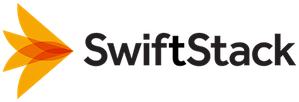Adding a Storage Account¶
You must create a user before you can deploy your cluster. Click on the Users & Accounts button on the top right of the page

Note
If you created a new cluster you must also create at least one SwiftStack Storage User.
When the Manage SwiftStack User page opens, the Create a New User section will be at the top. To create a new user, type the new username in the Username field and type the new password in the Password and Confirm Password fields. Click on the +Create New User button.
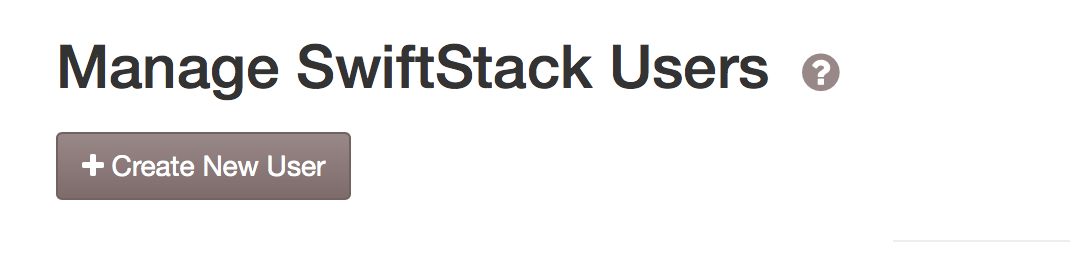
Note
All SwiftStack Users have read and write rights to the containers and objects contained in their personal accounts. SwiftStack Users marked as Superuser have read and write access to the containers and objects in all of the accounts on the cluster.
The new user will now be displayed under Existing Users. Click on Deploy Changes to redirect to the Cluster Manage page Deploy tab.

Next Step¶
Proceed to Deploying Changes to the Cluster.