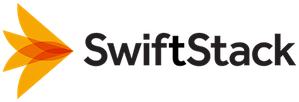Configuring 1space Sync/Mirroring¶
Cloud Bursting with Sync/Mirroring¶
Sync/Mirroring enables “cloud-bursting” workflows when data needs to be accessible to applications that may move between on-premises and public-cloud infrastructure or only exist in the cloud.
Features¶
If you configure a Sync policy with “Propagate Deletes” turned on, then:
- Any content uploaded to an on-premises container is synchronized (copied) to the cloud bucket as it is ingested. As a result, the content in the on-premises container and cloud bucket will be identical.
- If content is deleted on the local SwiftStack Cluster, the content will also be deleted in the Amazon or Google bucket.
- Even if the on-premises SwiftStack cluster is down, clients pointed at the bucket in Amazon or Google will continue to work.
Configuration details¶
The following steps show how to configure Multi Cloud Sync for mirroring data between on-premises SwiftStack storage and public cloud storage while providing a single namespace that spans them both.
Sync Profile
Create a sync profile on the SwiftStack controller. In this example, we have labeled it “swiftstack-anup.”
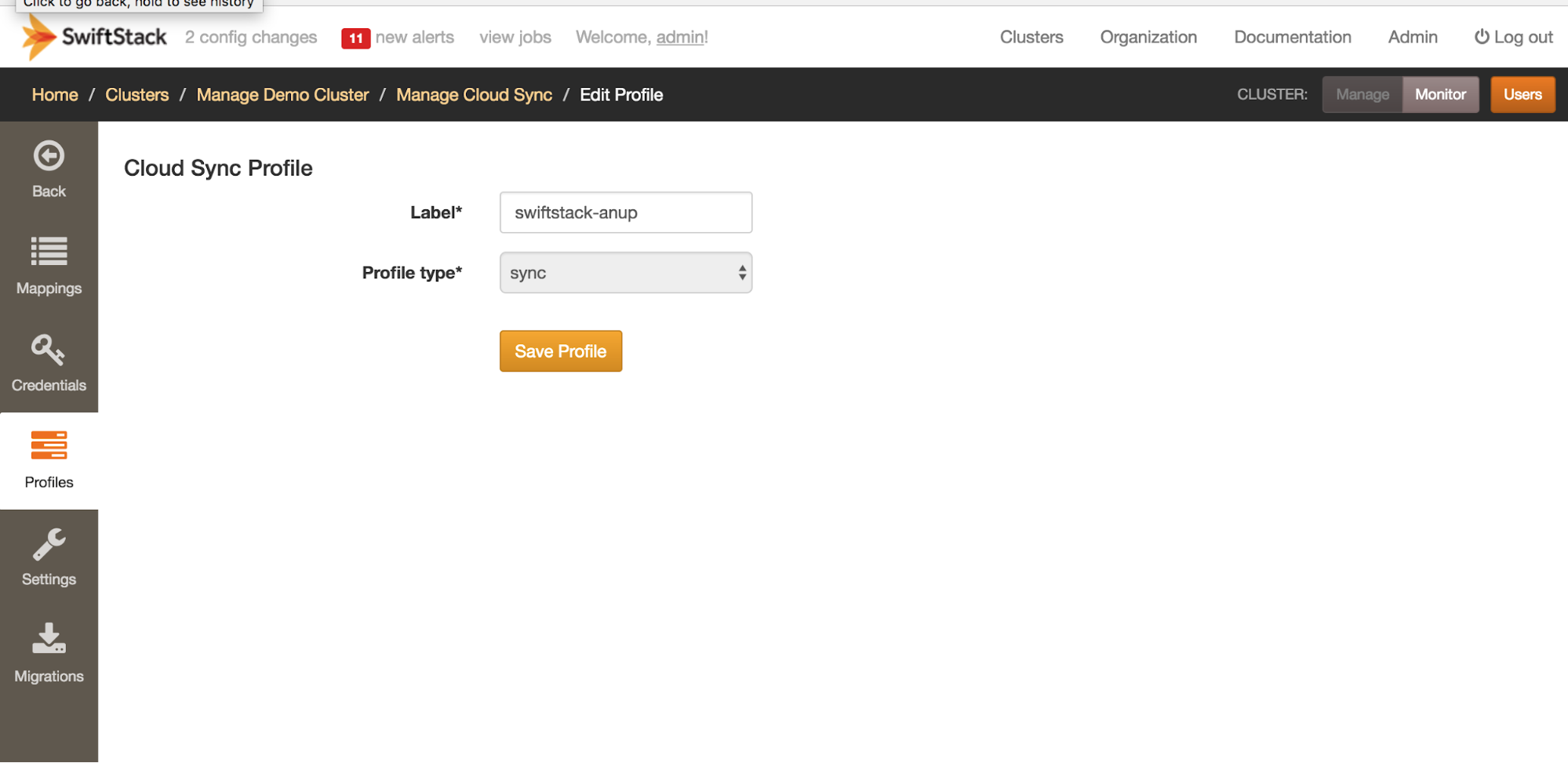
Integration with Amazon S3
Create containers:
- Create one SwiftStack container under user account “apal” named container1.
- Create one Amazon bucket named “swiftstack-anup” under your AWS S3 account.
Create Mapping:
Map the swiftstack-anup profile to sync files/objects from container1 under SwiftStack account “apal” to Amazon S3 bucket “swiftstack-anup”
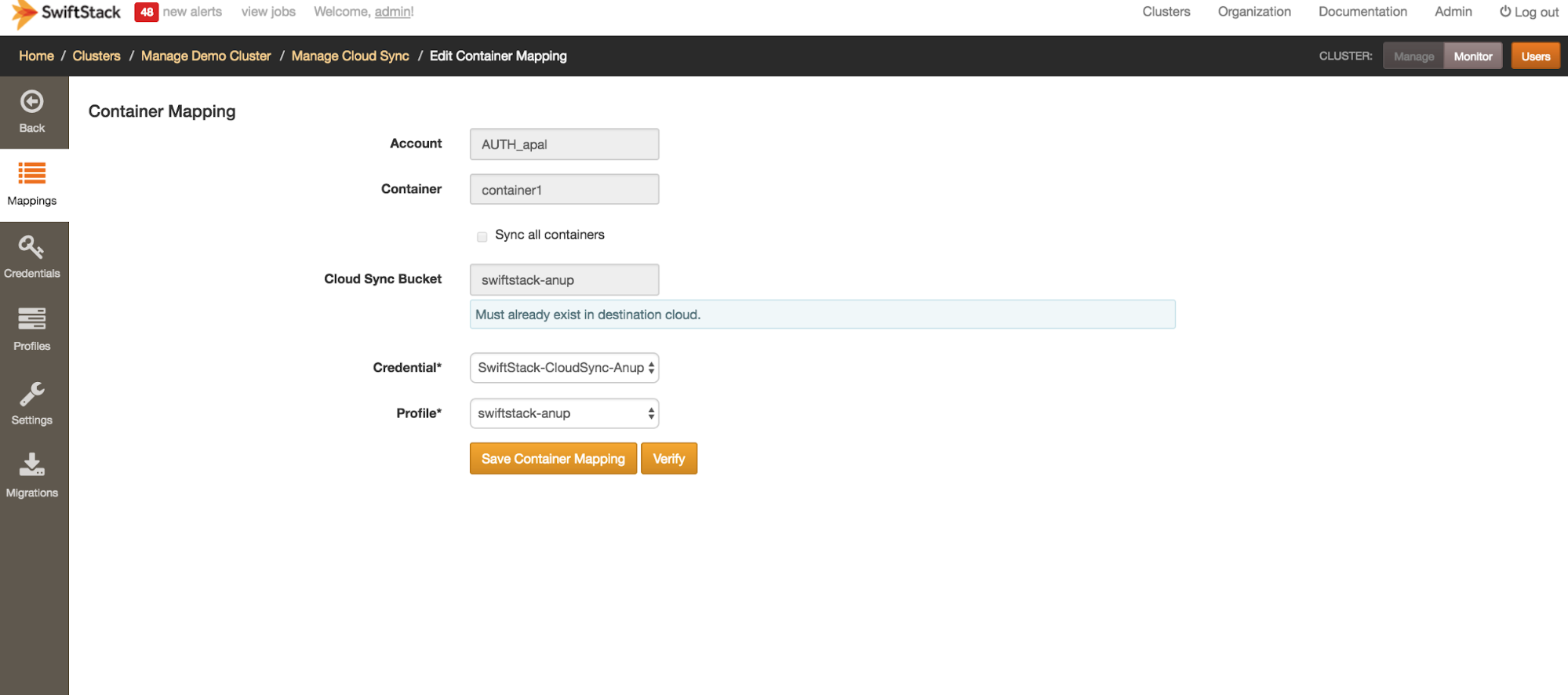
Use the SwiftStack Client or a similar tool to upload a file to container1
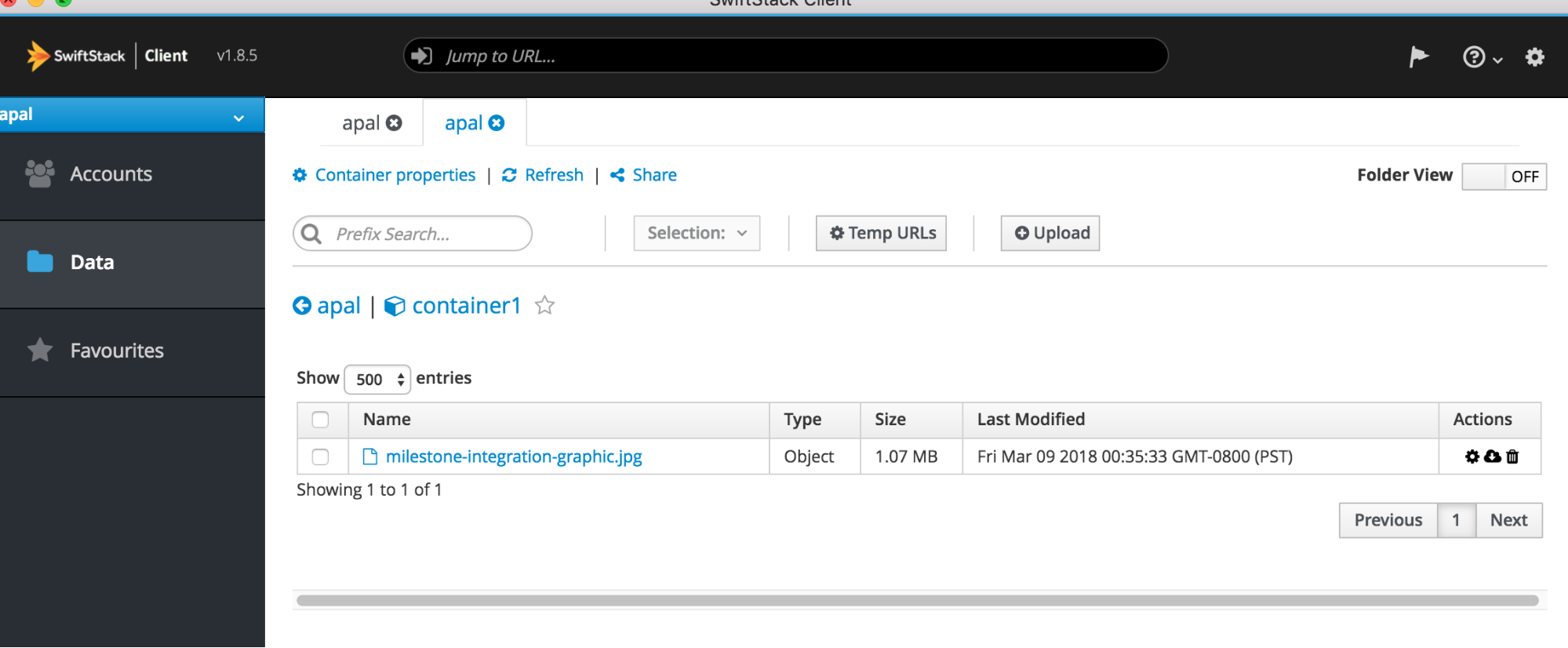
The file gets copied to the Amazon S3 bucket
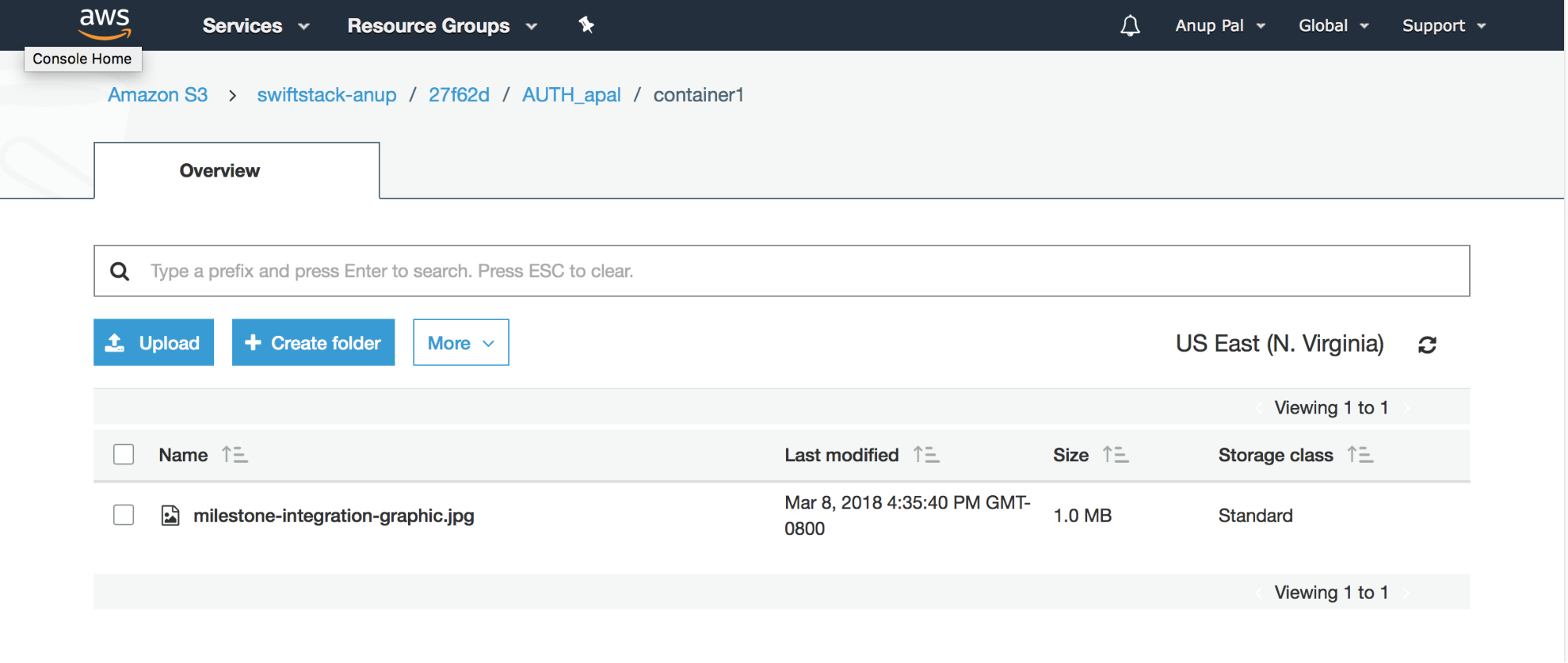
Integration with Google Cloud
Create buckets:
- In SwiftStack, create a container under user account “apal” named container2.
- In Google Cloud Storage, create a bucket named “cloudsyncg-anup.”
Create mapping:
Map your swiftstack-anup profile to sync files/objects from container2 under SwiftStack account “apal” to Google Cloud sync bucket “cloudsyncg-anup.”
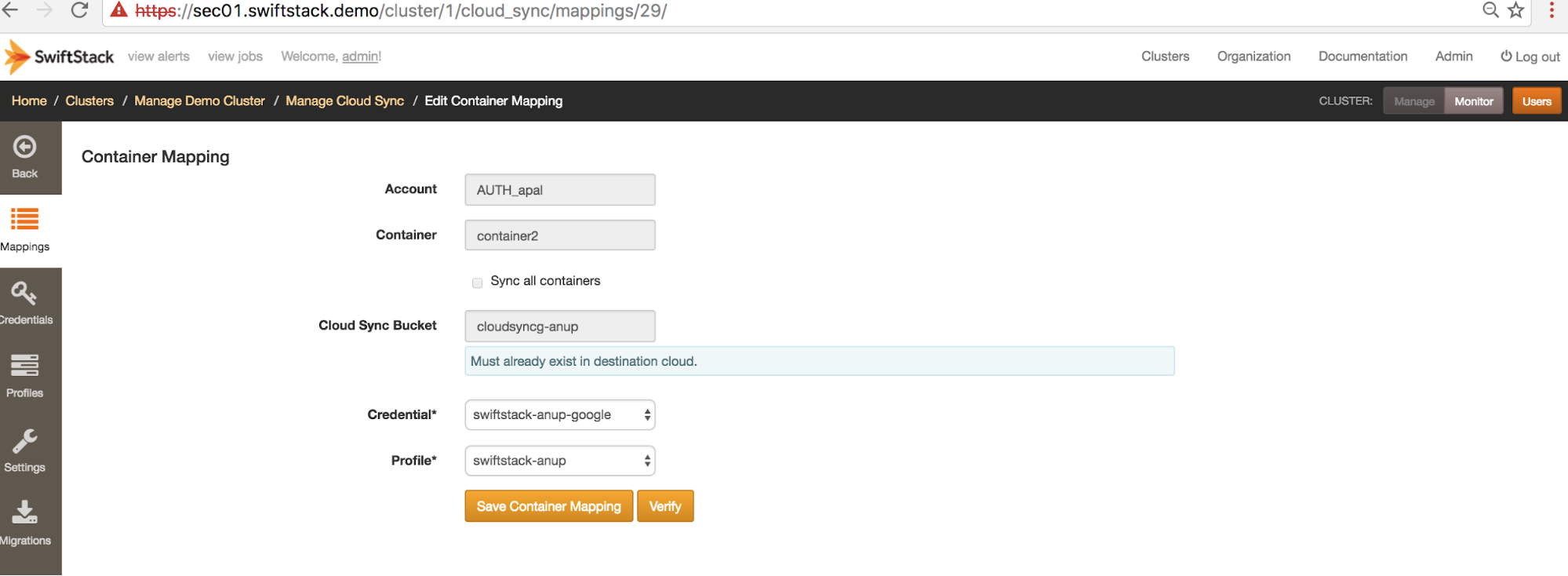
Using the SwiftStack Client or a similar tool, upload an object to container2.
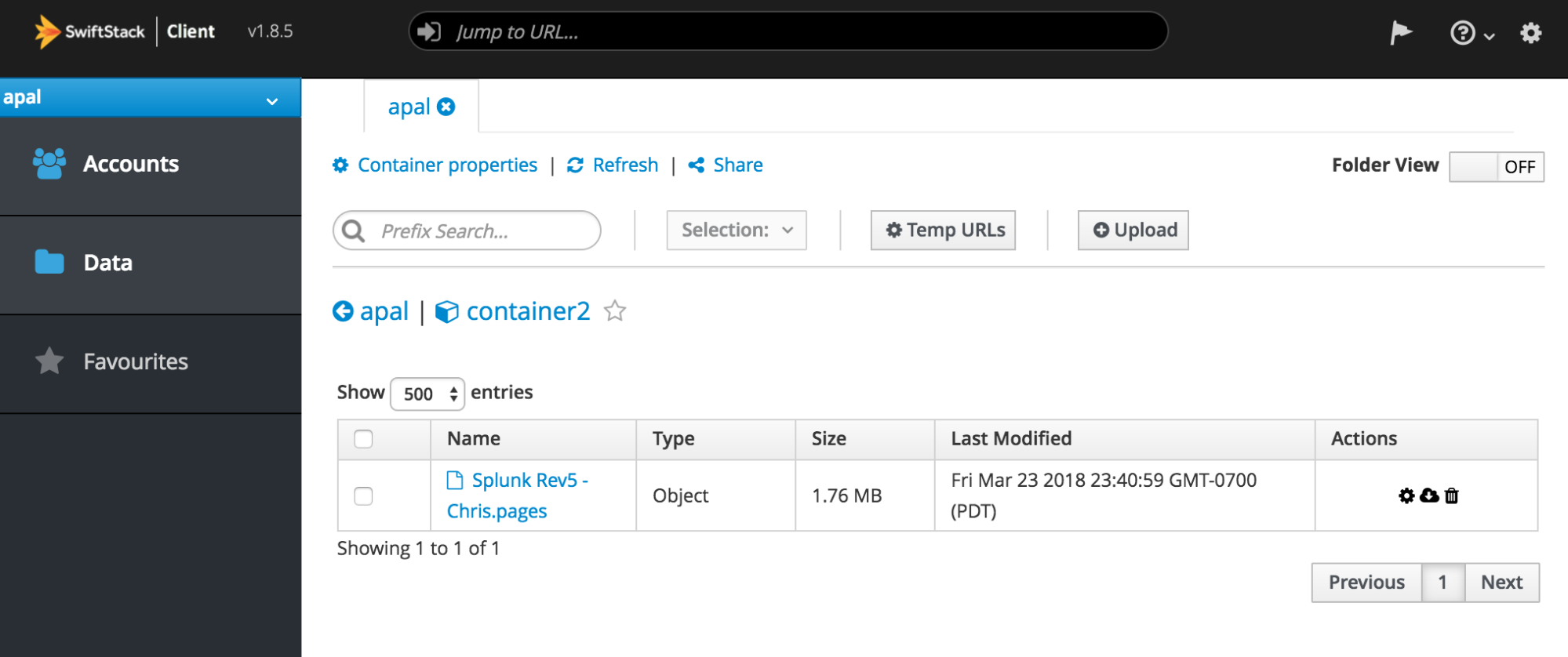
The file gets copied to Google Cloud Storage.
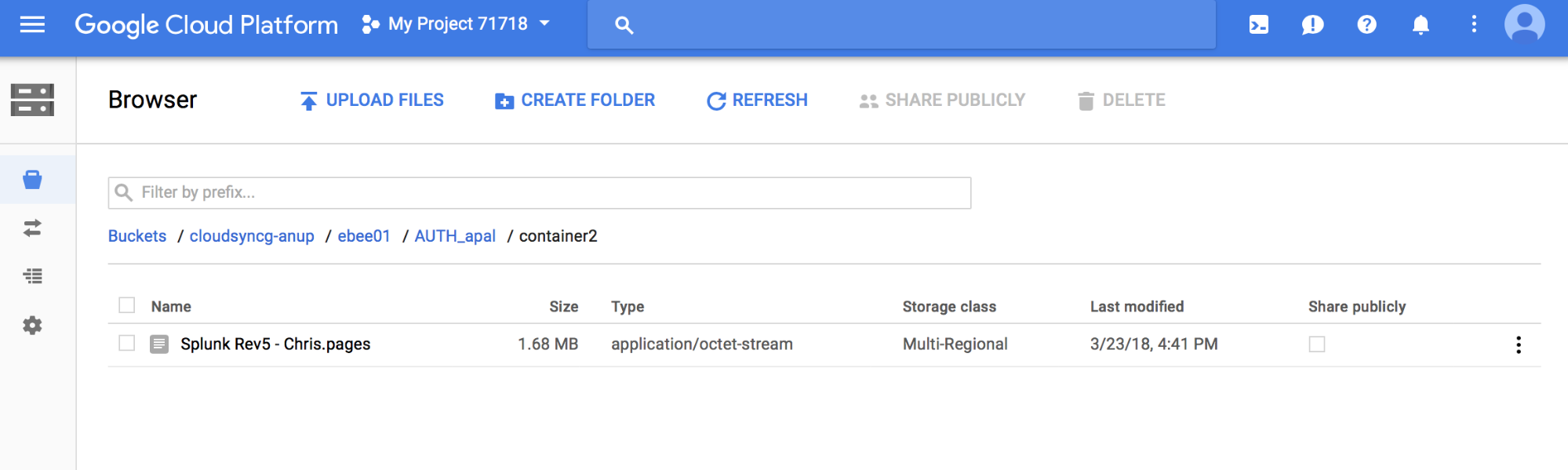
Disaster Recovery / Data Protection with Sync/Mirroring¶
To use 1space as Disaster Recovery strategy, follow the same steps outlined in the “Sync/Mirroring” section and select an appropriate option for "Propagate Deletes" to be enabled or disabled.
If your on-premises storage is inaccessible, your applications can continue to function by using the synchronized mirror of data that resides in the public cloud storage.
1space Sync/Mirror can also be used as a Data Protection strategy by synchronizing on-premises data to public cloud storage but not propagating deletes. This allows accidentally deleted on-premises data to be recovered from public cloud storage.