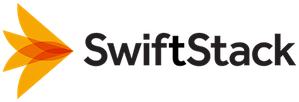Accessing your Gateway
Once you have a Gateway set up with at least one share, you will need to mount
a share in order to use your Gateway.
Note
Depending on the operating system and the mount point, you may need
superuser privileges to perform these commands.
Once you have a share mounted, you should be able to access the files in the
directory at which you mounted it, write new files, and delete existing files
(depending on permissions, of course). These reads and writes are all backed
by Swift with no further intervention from you.
Mounting CIFS Shares in Linux
To mount a CIFS/SMB share on a Linux server, run the following command:
mount -t cifs //$IP/$SHARENAME $DIR -o user=$USER,password=$PASSWORD,uid=$UID,gid=$GID
Variables:
$IP is the IP or hostname of your Gateway
$SHARENAME is the name of the share configured when setting up your Gateway
$SHARENAME is the name of the share you created earlier, not the name of the
container that share will access.
$DIR is the directory on the local system to mount the remote share on
$USER and $PASSWORD are credentials for a user with permission to
authenticate against your Gateway
- To find $UID and $GID, you can run the following commands.
id -g `whoami`
id -u `whoami`
Warning
Users will not be able to mount CIFS shares using Active Directory
usernames that include both upper- and lower-case characters (e.g.
testUser).
Mounting Guest CIFS Shares in Linux
To mount a Guest CIFS/SMB share on a Linux server, run the following command:
mount -t cifs //$IP/$SHARENAME $DIR -o guest,uid=$UID,gid=$GID
Mounting CIFS Shares in OS X
To mount a CIFS/SMB share on an OS X server, run the following command:
mount -t smbfs //$DOMAIN;$USER:$PASSWORD@$IP/$SHARENAME $DIR
OR
mount -t smbfs //$USER:$PASSWORD@$IP/$SHARENAME $DIR
Variables:
- $DOMAIN is an optional Active Directory domain to use.
Mounting Guest CIFS Shares in OS X
To mount a Guest CIFS/SMB share on an OS X server, run the following command:
mount -t smbfs //guest:@$IP/$SHARENAME $DIR
Mounting NFS Shares in Linux or OS X
To mount a NFS share on a Linux or OS X server, use the following command:
mount -t nfs -o nfsvers=3 $IP:/share/$SHARE_NAME $DIR
Variables:
- $IP is the IP or hostname of your Gateway
- $SHARE_NAME is the name of the NFS share you are mounting
- $DIR is the directory on the local system at which you want the remote share
mounted.